|
Cheezy Valentines Heart
|
|
Creating Depth
We now have a recognizable heart, but it looks a bit flat. We can create some depth by using the layer effects.
- Merge the top three layers in the Layers Palette by linking them (press the squares next to the eyeballs of the layers you want to link) and go to the wing menu and select the Merge Linked option.
- Open up the layer effects dialogue by double clicking the layer in the Layers Palette. The dialogue box shows all of the different effect options along the left side (see below). If you want to activate one of the effects, click in the check box. (The thing that irritates me is that when you check the box, the effects control options are not displayed to the right. In order to get to the display you need to press on the area beside the check box).
- Click the Drop Shadow check box then click the word "Drop Shadow" to activate the Drop Shadow options.
- The default shadow is usually too dark so decrease the opacity from the intitial setting of 75%.
- Angle sets the light direction, leave it at 120 if you like.
- I left distance at 5 (its always best to leave the drop shadows on the more subtle side)
- Size is the part that blurs the shadow's edge, I set mine at 13
- Next set the Bevel and Emboss by clicking the words next to the check box and adjust until you get what you like (the settings I used are below, everything else was left at the default).
- Depth 770 %
- Size 8 px
- Soften 3 px
- Gloss Contour–second box from the bottom in the drop-down menu (it made it more shiny!!)
|
|
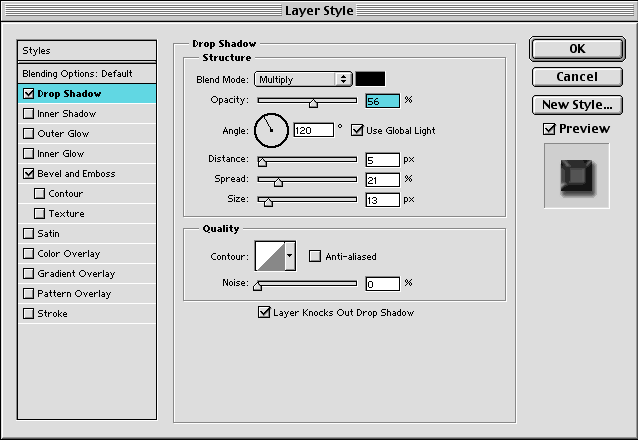
|
|
|
|
