|
Cheezy Valentines Heart
|
|
Making the Heart
One of the prebuilt shapes in the new version of Photoshop is a heart, I was playing around with the heart and one thing lead to another and it ended up being a tutorial. So here we go:
- Open a new document (mine was 800 x 800 72dpi).
- Select the Custom Shape Tool go up to the shapes dropdown box and select the heart from it.

- Create a new layer in the layers palette (make sure it stays selected because you are going to draw on it in just a second).
- Make sure you have selected clipping path instead of work path from the toolbar. Click and drag in the image window and you will see a heart magically appear. Keep dragging until it is the size you want (make sure to leave room for the arrow!).
- The heart will automatically fill with color (probably not the one you want). Change the color by double clicking in the colored icon in the layers palette, the color picker will appear so you can change the color.
- Create another layer for the arrow and leave it as the active layer.
|
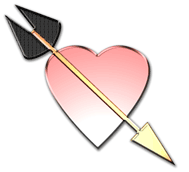
the finished cheezy heart
|
- Make the arrow shaft and point (feathers come later) by selecting the line tool from the toolbar or the tool palette. Click on the drop-down menu triangle located at the end of the various shapes on the toolbar. In the drop down menu for arrow options click End, and leave the other settings the same (they tell how long, wide, and concave to make the arrow point). Put in a weight of 20 pixels in the box to the right of the drop down menu to specify how wide the arrow shaft will be.
- Draw the arrow by clicking and dragging from the upper left to the lower right region of the image window. The arrow will magically appear, when it is the length you want let go.
- Double-click the color thumbnail to change the color of the arrow (I chose a lovely shade of brown).
|
|
|
|
