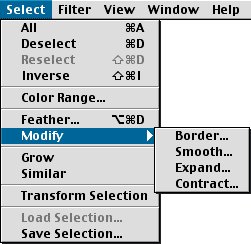Another way to select color within an image is through the Select>Menu>Color Range menu. This is basically like the Magic Wand Tool on steroids. Selecting Color Range from the menu brings up the dialogue box shown on the right. To select a color click on the color you want to keep with the eyedropper. If you want more colors to be added, click the Add Color eyedropper until the selected area appears the way you want it. The Fuzziness slider is basically like the Tolerance setting of the Magic Wand Tool. The lower the Fuzziness setting, the more closely the selected color must match. You can see the results of selecting a few colors from the tree and how the sky was eliminated. It took me about 30 seconds to create this fairly complex selection.