|
Selecting Colors
|
|
Color Picker
- Accessed through the color controls on the tool palette and in other various (and usually obvious ways).
- The radio buttons let you choose which color space you want to select from. The button you press will put that option in the narrow slider window to the right of the larger one. I usually work in HSB with the H selected to put the colors in the narrow slider window.
- Choose a hue in the slider window then drag the circle in the large window to adjust the saturation (left to right) and brightness (up and down)
- You can watch the color you are selecting in the top square to the right of the slider window, the bottom square shows what the previous color is (the one that you are changing from).
- the triangle will warn you when you are picking a color that is not within the CYMK space, click the box to get the closest approximation.
- the square does the same as the triangle for web safe colors
|
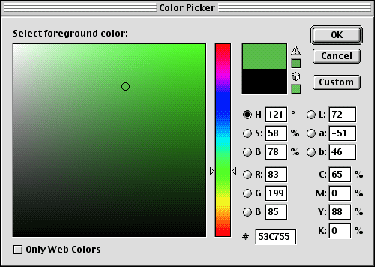 |
Eyedropper Tool
- lets you pick a color from anywhere on the computer screen
- useful for trying to select a color which matches a color in the image you are working on.
- as you click and drag the dropper the colors in the foreground color square change to show the current color you are over (pressing option while you drag will set the background color)
- you can also watch the info palette which will show the exact RGB, HSB, or CYMK value you are over (especially handy for selecting brightness values)
|
 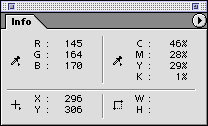 |
Color Swatch Palette
- click on the color from any tool to select the foreground color, or press option while you select to get a background color.
- you can add a color from your foreground color by clicking in the gray area below the colored squares, remove by option-clicking a square.
|
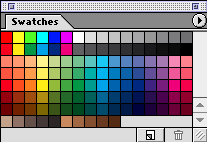 |
|
|
